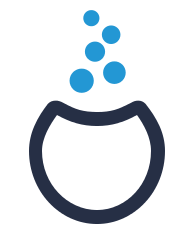| Other languages Deutsch ; English ; Español ; Français ; Nederlands ; Português (Portugal) ; Türkçe ; português brasileiro ; |
| Synopsis: This page is intended to help people who want to write, edit or translate Mageia Wiki pages. You will have to join the Mageia documentation team. |
Contents
Introduction
This page is written to help anyone wanting to write, modify or translate pages in the Mageia Wiki. They must join the Mageia docteam
Mageia uses this wiki to meet three main needs :
- Helping Mageia teams coordinate their actions (reports, schedules, rules, todo lists, ...). All such pages belong to the "Doc" category.
- Provide information about the releases to the Mageia end-users - mostly Erratas and Release Notes for each release. These pages belong to the "Mageia development" category.
- Provide extra documentation to the Mageia end-users. All such pages belong to the "Documentation" category.
So far the wiki is English only, nevertheless a multi-language extension is hopefully going to be ready soon (see the section not yet written below :) ).
Requirements
Generalities
To be able to write, modify or translate pages in the Mageia wiki, follow these simple rules:
- Ask for credentials here
- Join the Mageia docteam
- Subscribe to the mailing list doc-discuss@ml.mageia.org and say what you are intending to do. It is the easiest way to coordinate our actions, share ideas and get some help. You can also use the IRC channel: #mageia-doc on Libera.Chat.
- Take care with your writing/spelling/syntax. Don't hesitate to ask for help or advice if needed.
- Try to have a nice layout. Screenshots must be readable but not too big (600px is often enough)
- Read and respect the Mageia Code of conduct
What the wiki is used for
- Good quality collaborative documentation about the Mageia projects:
- Exposing the Mageia project, it's spirit and goals, the included tools, teams and inner processes.
- Offering some clear technical documentation about the installation/migration processes and setup for both small and wide computer infrastructures.
- Documenting tools and programs that are delivered with, or that can be installed on Mageia.
- Explaining the community structure; to enable help for contributors to join in and participate easily according to their interests, abilities and needs.
- Useful information and tips within articles.
- For both end-users and advanced users/administrators.
- For desktop and server applications.
- For the community.
What the wiki is not to be used for
- Duplicating information from existing resources such as :
- Mageia official website and blog,
- A news/blog channel (Mageia planet),
- Pages for individual groups information.
- A place for hosting the pages of individual projects,
- An F.A.Q, Question and Answer site or any kind of support platform (see official website or dedicated website for such tools),
- Official online or offline documentation.
Features of a wiki page
Before logging in
This is how a wiki page will look prior to logging in:
Keys:
- The wiki page itself,
- The discussion page, where writers can explain their work, share ideas and solve their problems
- Normal reading mode
- View the actual source 'markup language' used to create a particular page
- A chronological list of all edits to the wiki, and option to revert them
- You need to be logged in to the wiki in order to make any edits
- The wiki search-engine
- In this toolbox, "Special pages" is useful as it provides many statistics and "Categories" lists all existing categories (see below how to add categories to a page).
After logging in
Once you have entered your login and password, new tools become available:
Keys:
- Configuration options. <login> ("cmoifp" in the screenshot) is your own user-page, a place where you can introduce yourself - or even as a place for testing your wiki work. "My talk" is the discussion page of your own page. "My preferences" allows you to customize the interface (i.e. preferred language). The remaining entries are self-explanatory.
- Drop-down list with two options, "Move" and "Watch"/"Unwatch"
- In the Toolbox, "Upload file" to upload files (generally pictures or screenshots) in the wiki. It is strongly recommended to read what this page says.
Main syntax
Generalities
Here are the basic commands to start a page and/or make some slight modifications. For more information, see the links below and Google is your friend. We remind you this wiki is powered by MediaWiki.
Titles
In our wiki the name of the page automatically appears as a title to the page (currently as "Wiki » Page Name"). However, if you want a (somewhat) different title, then limit the use of a 1st level Paragraph "=" to the page title only. In that case, use 2nd level "==" and below for your page content instead of 1st level "=" and below. It's up to you if you use white space between the tags and the content. The wiki will ignore the spaces when rendering the page.
| What you write | What you get |
|---|---|
| = Level one Title = only for the title of the page | |
| == Level two Title == | |
| === Level three Title === | |
| ==== Level four Title ==== | |
| ===== Level five Title ===== | |
| ====== Level six Title ====== |
Text formatting
| Note: There is special formatting for commands, menus, packages, programs and files. |
| What you write | What you get | |
|---|---|---|
| ' 'italic' ' | italic | |
| ' ' 'bold' ' ' | bold | |
| ' ' ' ' 'italic and bold' ' ' ' ' | italic and bold | |
| tags <s> and </s> to cross the text | ||
| {{cmd|command name}} | command name
| |
| {{menu|menu -> submenu}} | menu -> submenu
| |
| {{file|file name}} | file name
| |
| {{prog|program name}} | program name
| |
| {{core}} | core repositories
| |
| {{media}} | Update Testing Debug
| |
| {{nonfree}} | nonfree repositories
| |
| {{tainted}} | tainted repositories
| |
| {{pre|text in presentation mode}} |
| |
|
The lines |
The lines
| |
| <span style="color: red;">some text in red</span> | some text in red | |
| <span style="color: blue;">some text in blue</span> | some text in blue | |
| <span style="color: green;">some text in green</span> | some text in green | |
| <span style="color: orange;">'''some text in bold and orange'''</span> | some text in bold and orange | |
| <span style="color:#FF00FF;">some text in any color</span> | some text in any color | |
| Insert the right tag <br> to have a line break | Insert the right tag to have a line break |
Links and anchors
| What you can do | What you write | What you get |
|---|---|---|
| Link to a Mageia wiki page (i.e.: the wiki welcome page). (1) Without name (2) With the name "Welcome" |
[[Main_Page]] [[Main_Page|Welcome]] |
[1] Welcome |
| Link to a URL (i.e.: the Mageia official doc.). (1) Without name (2) With the name "Documentation" |
[http://www.mageia.org/fr/doc/] [http://www.mageia.org/fr/doc/ Documentation] |
[2] Documentation |
| Add an anchor named "anchor1" to the word "text" | some existing <span id="anchor1">text</span> in a page | some existing text in a page |
| Create a link to "anchor1" | click [[#anchor1|here]] to go to the anchor1 | click here to go to the anchor1 |
| Create a link to the anchor "Hardware" in the wiki page "Documentation" | see [[Documentation#Hardware|here]] | see here |
| Note: Each title is an anchor by default. Its name is the title itself. |
Lists
| What you write | What you get |
|---|---|
|
* unordered list, first line |
|
|
# ordered list, first line |
|
Tables
There are many options in MediaWiki for drawing tables (see this page for more information). However, for a simple table, you can use this example below.
- In the first line, replace the "1" after "border=" by the border thickness you want (in pixels), replace "center" by "left" or "right" (without the ") and replace "800" for your desired width.
- In the second line, you can optionally include column titles, separated by "!!".
- In the remainder, add or remove table cells (denoted as "|"). The "|-" is used to create an actual row.
What you write (you can use copy/paste to create such a table in your page):
| {|{{UsualTable}} ! First column!! Second column!!Third column |- |column1 - cell1 |column2 - cell1 |column3 - cell1 |- |column1 - cell2 |column2 - cell2 |column3 - cell2 |- |column1 - cell3 |column2 - cell3 |column3 - cell3 |} |
What you get:
| First column | Second column | Third column |
|---|---|---|
| column1 - cell1 | column2 - cell1 | column3 - cell1 |
| column1 - cell2 | column2 - cell2 | column3 - cell2 |
| column1 - cell3 | column2 - cell3 | column3 - cell3 |
Images
| Note: About screen-shots, we recommend them being 800 pixels wide. Legend is highly desirable. |
Templates
Among other uses, templates can be used to highlight something important. Templates allow you to do this in a quick and consistent way.
| Template names | Templates presentation. | Templates use |
|---|---|---|
| Template used only to emphasize the importance of using templates. | ||
| Template | This template is used only for the templates. | Template:template
|
| Templates to introduce and translate the pages into other languages. | ||
| Multi language banner | This template is used to present pages in other languages. | Template:Multi language banner
|
| TranslationOverview | This template is used to present the synchronization state of the translation. | Template:TranslationOverview
|
| Templates to highlight frequently used information. | ||
| Introduction | This template provides a brief summary of the page. | Template:Introduction
|
| Note | This template displays general information. | Template:Note
|
| Code | Formated <code> </code> tags. | Template:Code
|
| Pre | Formated <pre> </pre> tags. | Template:Pre
|
| Installation | This template is used to quickly present the installation procedure of a package. | Template:Installation
|
| Format text | Template needed to format text in a template. | Template:format text
|
| Wp | This template provides a shortcut to a Wikipedia page. | Template:Wp
|
| Templates to draw user' attention to a particular point.. | ||
| Warning | This template displays an information, to attract the user's attention. | Template:Warning
|
| Templates to draw people's attention to a risky intervention. | ||
| Dragons | This template is used to present a significant risk. | Template:Dragons
|
| Templates to highlight articles in progress. | ||
| Draft | This template indicates that a page is being edited. | Template:Draft
|
| Fixme | This template signals a request for more information on a particular paragraph. | Template:Fixme
|
| Templates for highlighting positive and negative information in a table. | ||
| Yes | This template should be used to highlight the "yes" answer or positive information in a table. | Template:Yes
|
| No | This template should be used to highlight the "no" answer or negative information in a table. | Template:Non
|
| Templates to highlight single or input and output command lines. | ||
| command | Displays only one command line. | Template:command
|
| output | Displays a command input and output. | Template:output
|
| Templates to present a command line, a file, or a folder in an article. | ||
| cmd | This template highlights a command line in a paragraph. | Template:Cmd
|
| File | This template highlights a file name in a paragraph. | Template:File
|
| Folder | This template highlights a folder name in a paragraph. | Template:Folder
|
| Prog | This template allows highlighting the programms. | Template:Prog
|
| Menu | This template highlights the hierarchy of a menu. | Template:Menu
|
| Templates to highlight the different repositories. | ||
| Core | This template highlights the core repository. | Template:Core
|
| Nonfree | This template highlights the Nonfree repository. | Template:Nonfree
|
| Tainted | This template highlights the Tainted repository. | Template:Tainted
|
| These templates are transparent to users, but technically required. | ||
| withbr | This template includes code to force a line break. | Template:withbr
|
| = | This template used for the inclusion of this sign in the argument of a template. | Template:=
|
| Error | This template informs the user that the parameters lack precision. | Template:error
|
| Stop | This template is required to build other templates. | Template:Stop
|
Categories
The special tag you'll use most is a Category tag:
| Syntax: [[Category:category name]] Example:[[Category:Documentation]] |
The wiki is configured so that if you place that tag anywhere in your markup, a link to the Documentation Category index page appears automatically at the BOTTOM of your wiki page enclosed in a pretty box. Your page also automatically appears in the "Documentation" index page. No extra work on your part. We use "Doc" for internal Doc Team documents, "Documentation" for general public documents and there are also several sub-categories. It is best to always use "Doc" or "Documentation" and add other Categories as required.
| Note: Whilst it is possible to place the Category tags anywhere, it is best to place them at the very top - yes, the TOP of the document, with a bit of white space before you start writing the page. This is important as it avoids the tags being accidentally deleted when the page content is edited and makes it easier to find them when you have a long wiki page. |
Use as many categories as needed that make sense. A list of available Categories can be found here.
Signing
There's actually no need to sign a page as it's all in the edit history, but sometimes you may wish to sign something off. It is for example very helpful in the discussion tab. It's also a convenient way to link to your own User: page (where you can test your pages before unleashing them on the wiki).
| What you write | What you get |
|---|---|
| ~~~ | lebarhon |
| ~~~~ | lebarhon 17:32, 23 June 2014 (UTC) |
| ~~~~~ | 17:32, 23 June 2014 (UTC) |
Useful links
http://en.wikipedia.org/wiki/Help:Wiki_markup
http://www.mediawiki.org/wiki/Help:Tables/fr
http://www.mediawiki.org/wiki/Help:Images
http://en.wikipedia.org/wiki/Help:Table
http://en.wikipedia.org/wiki/Wikipedia:Manual_of_Style
How to modify a page
Generalities
All you have to do is to click on the Edit link at the top of the page (making the whole page editable at once) or click the Edit to the right of each section title (to edit that section only). This link brings you to the edit page and shows you the wiki code of the current page.
At the top left of the page, there is a menu for basic formatting.

A help message pops up when the mouse hovers over an icon.
At the bottom of the page, there is a Summary section for you to comment about your changes. Please fill in this space, so that other contributors can more easily follow what has been done when in the page's history.
You can also specify two options:
- This is a minor edit to let others know that the changes you have made are minor (basically, anything which does not fundamentally alter the meaning or appearance of a page).
- Watch this page allows you to be informed by e-mail of modifications to the page (except minor modifications).
And finally 3 buttons:
- Save page to save your work (keyboard shortcut : Alt-Shift-S)
- Show preview to have an idea of how the page will look like before saving (Alt-Shift-P)
- Show changes to see clearly the differences between the saved page and the one you are editing.
It is highly recommended to always preview your page BEFORE saving the modifications you just made, to avoid errors.
Do not hesitate to add some comments in the "Discussion" tab.
Cancelling a modification and return to a former state
This is called reverting.
How to create a page
1. Be sure that the page, or a similar page that could be expanded/completed, does not already exist
2. Inform the Mailing-list - maybe somebody has worked or plans to work on a such a page
3. Find a good title (see the subsection below). This is important, as renaming pages is not trivial.
4. Log in to the wiki
5. Write your title in the search area (key 7 see this screen-shot) and click on "Search", accept to create the page with a click on the title.
6. The new page is opened in edit mode. If you like, you can copy/paste this sample in the new page:
| {{draft}} [[Category:Documentation]] == Introduction == |
7. Add other categories and/or remove "Documentation" if necessary
8. Always have a "presentation"/"Introduction" section to explain what the page deals with
9. See How to modify a page
Page and section naming
- Try to put accurate keywords in the search-engines
- Try not to make page titles any longer than necessary
- Write the title with usual spaces between words, (let the wiki manage the " _ ")
- Do not nest pages in sub-folders, e.g. Topic/FAQ
- Use natural language naming (as opposed to nesting)
- Use capital letters only for the initial word in a title or section title: "Like this"
- Exceptions: proper nouns, and the titles/chapters of formal, full documentation guides that are converting to XHTML/XML
- Examples: "Join the Foo Project"; "Setting up USB boot media"; "FAQ on SELinux"
How to translate a page
In the absence of a multilingual wiki
In this case, there is only the [en] namespace and it houses all the languages.
- Warn the Mailing-list to say you are going to translate a wiki page
- Create a new page with a title that is composed of the translated original title followed by -xy. xy being the language symbolic letters,
- Example: The title for this very page translated in French should be "Comment écrire une page wiki-fr", in German "Erstellen einer Wiki Seite-de",
- Add a link to each existing translated page to your new translated page and vice-versa. These different language names must be written in their own language. That means for example: English, Español, Français, Deutsch, ... For English, Spanish, French and German pages, a banner exists.
- Make screen-shots as near as possible to the original ones. Add text if necessary,
- Add the language category if already existing, if not ask the Mailing-list, and the other categories as well.
Multi-language support
The Mageia wiki supports several languages, thanks to the willingness of various people to write articles in their mother tongue. To distinguish the pages and templates that enrich the Mageia wiki, these are suffixed in the ISO code of the corresponding mother tongue.
| Warning! Template and category names remain in English, to facilitate translation into other languages. Only suffixes distinguish between languages. |
The advantages are:
- categorization of pages in the mother tongue
- categorization of templates in the mother tongue
- categorization of categories in the native language. For the latter, you're free to decide how to set it up, since Mageia communicates mainly in "English". It is strongly recommended to suffix the category Documentation in the native language to avoid linguistic interference and to facilitate article searches.
The first pages and templates to be translated
- The template:code-en template must be translated first, so that you can read the template table.
| Warning! The code-en template is fictitious in the skeleton table. |
- The page you're reading "How to write a wiki page".
| Note: To make it easier to translate the table, the skeleton is shown below. Copy it into a text editor and replace all "-en" endings with "-your iso code". |
Then, to create each template, all you have to do is click on the corresponding links.
| {| {{UsualTable|width=50%}} ! Template names !! Templates presentation. !! Templates use |- ! colspan="3" style="background-color:#B99E2780; text-align:center; font-weight:bold; text-transform:uppercase" | Template used only to emphasize the importance of using templates. |- | style="text-align:center;" | Template-en || This template is used only for the templates.|| style="text-align:center;" | {{code-en|[[:Template:template-en|{{format text| your text= Template:template|color= #2397D4FF|transform= uppercase}}]]}} |- ! colspan="3" style="background-color:#97D42380; text-align:center; font-weight:bold; text-transform:uppercase" | Templates to introduce and translate the pages into other languages. |- | style="text-align:center;" | Multi language banner-en || This template is used to present pages in other languages. || style="text-align:center;" | {{code-en|[[:Template:Multi language banner-en|{{format text| your text= Template:Multi language banner|color= #2397D4FF|transform= uppercase}}]]}} |- | style="text-align:center;" | TranslationOverview-en || This template is used to present the synchronization state of the translation. || style="text-align:center;" | {{code-en|[[:Template:TranslationOverview-en|{{format text| your text=Template:TranslationOverview|color= #2397D4FF|transform= uppercase}}]]}} |- ! colspan="3" style="background-color:#97D42380; text-align:center; font-weight:bold; text-transform:uppercase" | Templates to highlight frequently used information. |- | style="text-align:center;" | Introduction-en || This template provides a brief summary of the page. || style="text-align:center;" | {{code-en|[[:Template:Introduction-en|{{format text| your text=Template:Introduction|color= #2397D4FF|transform= uppercase}}]]}} |- | style="text-align:center;" | Note-en || This template displays general information. || style="text-align:center;" | {{code-en|[[:Template:Note-en|{{format text| your text=Template:Note|color= #2397D4FF|transform= uppercase}}]]}} |- | style="text-align:center;" | Code-en || Formated <nowiki><code> </code></nowiki> tags. || style="text-align:center;" | {{code-en|[[:Template:Code-en|{{format text| your text=Template:Code|color= #2397D4FF|transform= uppercase}}]]}} |- | style="text-align:center;" | Pre-en || Formated <nowiki><pre> </pre></nowiki> tags. || style="text-align:center;" | {{code-en|[[:Template:Pre-en|{{format text| your text=Template:Pre|color= #2397D4FF|transform= uppercase}}]]}} |- | style="text-align:center;" | Installation-en || This template is used to quickly present the installation procedure of a package. || style="text-align:center;" | {{code-en|[[:Template:Installation-en|{{format text| your text=Template:Installation|color= #2397D4FF|transform= uppercase}}]]}} |- | style="text-align:center;" | Format text-en || Template needed to format text in a template. || style="text-align:center;" | {{code-en|[[:Template:format text-en|{{format text| your text=Template:format text|color= #2397D4FF|transform= uppercase}}]]}} |- | style="text-align:center;" | Wp-en || This template provides a shortcut to a Wikipedia page. || style="text-align:center;" | {{code-en|[[:Template:Wp-en|{{format text| your text=Template:Wp|color= #2397D4FF|transform= uppercase}}]]}} |- ! colspan="3" style="background-color:#D4239780; text-align:center; font-weight:bold; text-transform:uppercase" | Templates to draw user' attention to a particular point.. |- | style="text-align:center;" | Warning-en || This template displays an information, to attract the user's attention. || style="text-align:center;" | {{code-en|[[:Template:Warning-en|{{format text| your text=Template:Warning|color= #2397D4FF|transform= uppercase}}]]}} |- ! colspan="3" style="background-color:#D4239780; text-align:center; font-weight:bold; text-transform:uppercase" | Templates to draw people's attention to a risky intervention. |- | style="text-align:center;" | Dragons-en || This template is used to present a significant risk. || style="text-align:center;" | {{code-en|[[:Template:Dragons-en|{{format text| your text=Template:Dragons|color= #2397D4FF|transform= uppercase}}]]}} |- ! colspan="3" style="background-color:#D4239780; text-align:center; font-weight:bold; text-transform:uppercase" | Templates to highlight articles in progress. |- | style="text-align:center;" | Draft-en || This template indicates that a page is being edited. || style="text-align:center;" | {{code-en|[[:Template:Draft-en|{{format text| your text=Template:Draft|color= #2397D4FF|transform= uppercase}}]]}} |- | style="text-align:center;" | Fixme-en || This template signals a request for more information on a particular paragraph. || style="text-align:center;" | {{code-en|[[:Template:Fixme-en|{{format text| your text=Template:Fixme|color= #2397D4FF|transform= uppercase}}]]}} |- ! colspan="3" style="background-color:#97D42380; text-align:center; font-weight:bold; text-transform:uppercase" | Templates for highlighting positive and negative information in a table. |- | style="text-align:center;" | Yes-en || This template should be used to highlight the "yes" answer or positive information in a table. || style="text-align:center;" | {{code-en|[[:Template:Yes-en|{{format text| your text=Template:Yes|color= #2397D4FF|transform= uppercase}}]]}} |- | style="text-align:center;" | No-en || This template should be used to highlight the "no" answer or negative information in a table. || style="text-align:center;" | {{code-en|[[:Template:No-en|{{format text| your text=Template:No|color= #2397D4FF|transform= uppercase}}]]}} |- ! colspan="3" style="background-color:#97D42380; text-align:center; font-weight:bold; text-transform:uppercase" | Templates to highlight single or input and output command lines. |- | style="text-align:center;" | command-en || Displays only one command line. || style="text-align:center;" | {{code-en|[[:Template:command-en|{{format text| your text=Template:command|color= #2397D4FF|transform= uppercase}}]]}} |- | style="text-align:center;" | output-en || Displays a command input and output. || style="text-align:center;" | {{code-en|[[:Template:output-en|{{format text| your text=Template:output|color= #2397D4FF|transform= uppercase}}]]}} |- ! colspan="3" style="background-color:#97D42380; text-align:center; font-weight:bold; text-transform:uppercase" | Templates to present a command line, a file, or a folder in an article. |- | style="text-align:center;" | cmd-en || This template highlights a command line in a paragraph. || style="text-align:center;" | {{code-en|[[:Template:Cmd-en|{{format text| your text=Template:Cmd|color= #2397D4FF|transform= uppercase}}]]}} |- | style="text-align:center;" | File-en || This template highlights a file name in a paragraph. || style="text-align:center;" | {{code-en|[[:Template:File-en|{{format text| your text=Template:File|color= #2397D4FF|transform= uppercase}}]]}} |- | style="text-align:center;" | Folder-en || This template highlights a folder name in a paragraph. || style="text-align:center;" | {{code-en|[[:Template:Folder-en|{{format text| your text=Template:Folder|color= #2397D4FF|transform= uppercase}}]]}} |- | style="text-align:center;" | Prog-en || This template allows highlighting the programms. || style="text-align:center;" | {{code-en|[[:Template:Prog-en|{{format text| your text=Template:Prog|color= #2397D4FF|transform= uppercase}}]]}} |- | style="text-align:center;" | Menu-en || This template highlights the hierarchy of a menu. || style="text-align:center;" | {{code-en|[[:Template:Menu-en|{{format text| your text=Template:Menu|color= #2397D4FF|transform= uppercase}}]]}} |- ! colspan="3" style="background-color:#97D42380; text-align:center; font-weight:bold; text-transform:uppercase" | Templates to highlight the different repositories. |- | style="text-align:center;" | Core-en || This template highlights the '''core''' repository. || style="text-align:center;" | {{code-en|[[:Template:Core-en|{{format text| your text=Template:Core|color= #2397D4FF|transform= uppercase}}]]}} |- | style="text-align:center;" | Nonfree-en || This template highlights the '''Nonfree''' repository. || style="text-align:center;" | {{code-en|[[:Template:Nonfree-en|{{format text| your text=Template:Nonfree|color= #2397D4FF|transform= uppercase}}]]}} |- | style="text-align:center;" | Tainted-en || This template highlights the '''Tainted''' repository. || style="text-align:center;" | {{code-en|[[:Template:Tainted-en|{{format text| your text=Template:Tainted|color= #2397D4FF|transform= uppercase}}]]}} |- ! colspan="3" style="background-color:#B99E2780; text-align:center; font-weight:bold; text-transform:uppercase" | These templates are transparent to users, but technically required. |- | style="text-align:center;" | withbr || This template includes code to force a line break. || style="text-align:center;" | {{code-en|[[:Template:withbr|{{format text| your text=Template:withbr|color= #2397D4FF|transform= uppercase}}]]}} |- | style="text-align:center;" | = || This template used for the inclusion of this sign in the argument of a template. || style="text-align:center;" | {{code-en|[[:Template:=|{{format text| your text=Template:=|color= #2397D4FF|transform= uppercase}}]]}} |- | style="text-align:center;" | Error-en || This template informs the user that the parameters lack precision. || style="text-align:center;" | {{code-en|[[:Template:Error-en|{{format text| your text=Template:error|color= #2397D4FF|transform= uppercase}}]]}} |- | style="text-align:center;" | Stop || This template is required to build other templates. || style="text-align:center;" | {{code-en|[[:Template:Stop|{{format text| your text=Template:Stop|color= #2397D4FF|transform= uppercase}}]]}} |} |
Wiki management
To be written by a wiki manager lebarhon 13:00, 8 June 2014 (UTC)
- How to archive a page?
- How to delete pictures?
- How to rename a page?
- About maintaining the wiki:
- tips on how to see if a page was imported from somewhere else and how to check its original license
- when to move or remove a page
- what to do with all the "Draft" pages
- etc.