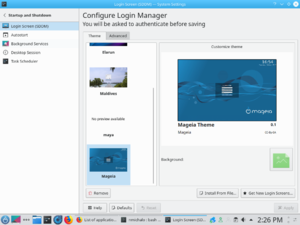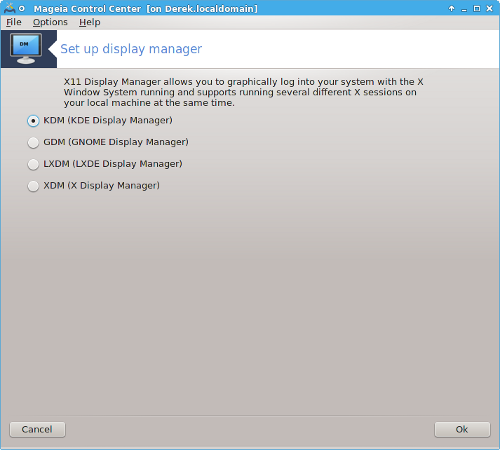| Other languages Deutsch ; English ; |
Please remove this {{Draft}}template, when you're sure the page is complete and correct.
|
Contents
Display Managers in Mageia
In Linux the login screen is known as the Display Manager or DM. Naturally being Linux you have a choice of more than one Display Manager to choose from. This page will describe the various Display Managers available, will explain why you might choose a Display Manager, and will show you how to change to a different Display Manager.
The big two - GDM and SDDM
- When KDE (aka Plasma) is selected as the primary desktop in a Mageia installation the installer will automatically install the sddm display manager. SDDM uses many of the same libraries as KDE itself and so is the natural choice when KDE is the primary desktop. Like most display managers sddm is themable so sddm in one linux distribution may not look the same as sddm in another distribution.
Themes can be downloaded from KDE-Store These are saved in the directory /usr/share/sddm/themes
To change the sddm theme log into KDE open the settings menu. The KDE settings GUI will then open with root user privilege. Select Startup and Shutdown from the menu. This will open a new menu with Login Screen (SDDM) as one of the options.
- If GNOME was selected as the primary desktop when installing Mageia, then the installer will have selected gdm as the display manager. The default gdm theme in Mageia looks like this.
insert picture here
Like SDDM, GDM is fully themable.
Other Display Managers
As well as GDM and SDDM, there are a surprising number of other Display Managers included in the Mageia distro.
- LXDM - lxdm is the default display manager installed by Mageia if LXDE is the primary desktop selected during installation. lxdm is a much more lightweight DM than sddm and gdm, with far fewer dependencies. For example gdm has 60 packages as dependencies so is not the best choice if you are installing on a computer with limited resources or disc space. On the other hand LXDM is not suitable for guest logins because of the way it does not fully close user applications on exit.
- XDM - XDM is the display manager installed if you do not select any of the three primary desktops KDE, GNOME, or LXDE during installation. It is the historic DM, the one that has been first developed; it has very basic DM features.
- LightDM - lightdm is a relatively new display manager. Like lxdm, lightdm is intended to be a light weight DM suitable for low end computers. LightDM supports greeter plugins to change its appearance. In Mageia 7.1 lightdm uses the lightdm-gtk-greeter. If other greeters are installed the can be selected by using the command.
update-alternatives --config lightdm-greeter
Comparison of Features
Power Management
- sddm, lxdm, xdm do not support suspend on lid closure so if a laptop lid is closed while at the login screen it will run the battery down.
- gdm does support suspend on lid closure but it requires gnome-power-manager to be installed. When configuring gnome-power-manager check the use as default box and the same settings will be used by gdm.
- lightdm does support suspend on lid closure independently as a built in function. It will work with all greeters. The greeters also have a button to initiate suspend or hibernate manually.
Desktop Selection
- xdm does not support selection of desktops. It will open the default desktop (last used).
- gdm, sddm, lxdm, lightdm all support selection of a desktop. In gdm it is not obvious how to select the desktop. In gdm the user has to press the cogwheel icon (next to the Sign In button) to see a list of available desktops. All the other DMs have a drop down list. All the DMs will use the last used desktop as the default for the new session except the razorqt greeter for lightdm which always selects the lowest desktop alphabetically.
User List
- xdm, lightdm-razorqt-greeter require the user name to be typed.
- gdm, lxdm, lightdm-gtk/kde-greeter allow the user to be selected from a list which is more convenient if a little less secure. Alternate gdm themes may behave differently.
Selecting Display Managers
The active Display Manager is selected in the Boot>Set up Display Manager section of Mageia Control Centre. Only installed DMs are shown in the list. After selecting a DM it is necessary to either reboot or restart the X server (systemctl restart prefdm.service).
From command line you may use
drakedm