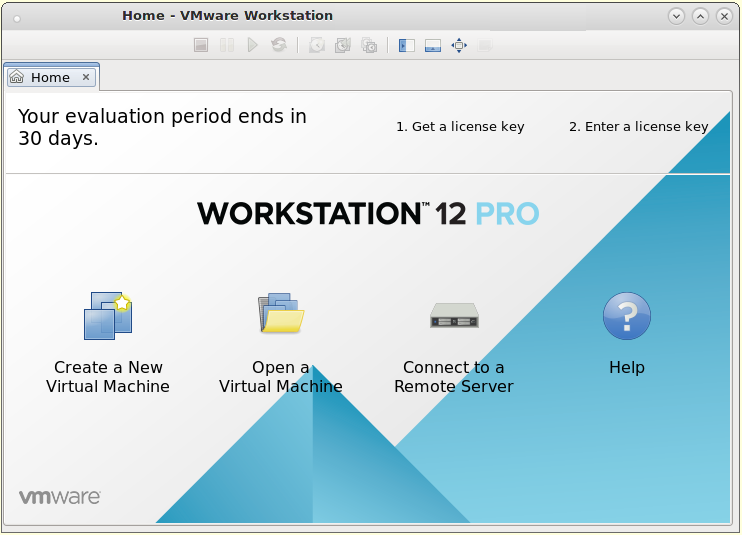| Synopsis: For alternatives, see Virtualisation. |
Contents
- 1 Introduction
- 2 What is VMware?
- 3 Preparation
- 4 Install
- 4.1 Execute the install image
- 4.2 Workaround #1 for VMware 12.5.9 to work with kernel 4.9 or newer
- 4.3 Workaround #2 for VMware workstation 12.5.9 - VMware host modules - to work with kernel 4.9 or newer
- 4.3.1 Clone the current version using git
- 4.3.2 Checkout the modules for workstation 12.5.9
- 4.3.3 Run a make to build the modules
- 4.3.4 Run a make install
- 4.3.5 Make tar-balls of patched vmmon and vnet modules
- 4.3.6 Backup previous vmmon and vmnet modules (if they exist)
- 4.3.7 Install newly compiled vmmon and vmnet modules
- 4.3.8 Rebuild modules from command line
- 4.3.9 Restart vmware service
- 5 Run
- 6 When kernel gets updated
- 7 Trouble shooting
- 8 Appendix-1: links
Introduction
This page documents how to install VMware Workstation version 12.5.9 in Mageia 7 (with kernel 5.1.14 up to 5.4.6).
The details below explain how to apply work-arounds to enable the default VMware 12.5.9 bundle work in Mageia 7
Note: this page is linked from Virtualisation#VMware, so please:
- Reader: see if there are more recent versions linked, or search for non linked...
- Editor: When you create new instruction page (later version/Mageia), put link there and maybe here too.
What is VMware?
VMware is virtualization software that enables the creation of one or more "virtual machines".
For example, it is possible to install a different operating system such as Ubuntu, Windows, etc as a "guest" virtual machine.
One of the benefits of this is to be able to run different operating systems at the same time on the same physical hardware.
For example, you may prefer using Mageia Linux but need to run Windows to keep your satnav device up-to-date. In this case, Mageia is installed on the physical hardware and Windows can be installed as a guest virtual machine allowing the satnav windows application software to run.
VMware is commercial virtualization software which is not available in the Mageia URPMI sources. In order to download the install image it is necessary to register and login on http://vmware.com .
A license key (purchased from VMware) is needed to run VMware beyond the free (30 day) trial period.
Preparation
sudo
This page documents the installation of VMware using sudo where needed.
Check that you have sudo installed and configured as described here: Configuring_sudo
Install C++ development package
The C++ development package needs to be installed to enable compilation of some kernel modules used by VMware workstation.
# Install C++ development package # (copy & paste, run as non-root): /bin/sudo urpmi task-c++-devel # (end copy & paste)
Install libcanberra package
Is libcanberra already installed?
We need to have "libcanberra.so.0" installed. On 64-bit, this is in /usr/lib64/libcanberra.so.0 and is part of the package:
$ rpm -q --whatprovides /usr/lib64/libcanberra.so.0 lib64canberra0-0.30-12.mga7
This is the 64bit version:
package="lib64canberra-gtk0"; rpm -q ${package} > /dev/null && echo ${package} is installed || echo ${package} NOT installed
Example:
[user@localhost ~]$ package="lib64canberra-gtk0"; rpm -q ${package} > /dev/null && echo ${package} is installed || echo ${package} NOT installed
lib64canberra-gtk0 is installed
If not already installed, install with:
# Install lib64canberra0 package # (copy & paste, run as non-root): /bin/sudo urpmi lib64canberra0 # (end copy & paste)
Install lib64ncursesw5 package
A library needed by the VMware installer when running in console (non-GUI) mode is "lib64ncursesw5":
# Install "lib64ncursesw5" # (copy & paste, run as non-root) /bin/sudo urpmi lib64ncursesw5 # (end copy & paste)
Install required kernel packages
Kernel modules have to be compiled for VMware workstation. The latest kernel-devel package needs to be installed. Check which kernel you have with the following command:
$ uname -r 5.1.14-desktop-1.mga7
The above example shows a "desktop" kernel. Another kernel type would be: "server". Open a root shell and set a shell variable for the kernel type:
# Define shell variable "kernel_type"
# (copy & paste, run as root):
kernel_type=$(uname -r | awk -F- '{print$2}')
# (end copy & paste)
Now, check that kernel-desktop-latest installed (NB: if it is "server" then check for kernel-server-latest):
$ rpm -qa | grep "^kernel-${kernel_type}-latest"
kernel-desktop-latest-5.1.14-1.mga7
We do have kernel-desktop-latest installed. That is good. If you don't see that installed, you can install it:
# Install kernel "latest" meta rpm
# (copy & paste, run as root)
/sbin/urpmi kernel-${kernel_type}-latest
# (end copy & paste)
Next, check the matching devel kernel rpm is installed:
$ rpm -qa | grep "^kernel-${kernel_type}-devel-latest"
kernel-desktop-devel-latest-5.1.14-1.mga7
We see kernel-desktop-devel-latest and that is good. If kernel-desktop-devel-latest was not installed, install it with:
# Install kernel "devel" latest meta rpm
# (copy & paste, run as root)
/sbin/urpmi kernel-${kernel_type}-devel-latest
# (end copy & paste)
Download the VMware workstation 12.5.9 install image
A 30 day trial copy of the VMware workstation install image is available from http://vmware.com after free registration.
The VMware workstation 12 image can be found by searching for "VMware-Workstation-Full-12.5.9-7535481.x86_64.bundle" on the http://vmware.com page.
Example: https://my.vmware.com/group/vmware/details?downloadGroup=WKST-1259-LX&productId=524&rPId=20841
Verify download
In the VMware download page, click on "Read More" to display the checksums for the install image file. Copy the MD5 checksum to a local file like this:
# Copy MD5 checksum to local file same name but with .md5 name extension
# (copy&paste run as non-root)
f=VMware-Workstation-Full-12.5.9-7535481.x86_64.bundle
echo "e5624d5ce1e82f16551d82d7c2e54bb8 ${f}" > ${f}.md5
# Verify MD5 checksum
md5sum -c ${f}.md5
# (end copy & paste)
Example:
[user@localhost vmware]$ # Copy MD5 checksum to local file same name but with .md5 name extension
[user@localhost vmware]$ # (copy&paste run as non-root)
[user@localhost vmware]$
[user@localhost vmware]$ f=VMware-Workstation-Full-12.5.9-7535481.x86_64.bundle
[user@localhost vmware]$
[user@localhost vmware]$ echo "e5624d5ce1e82f16551d82d7c2e54bb8 ${f}" > ${f}.md5
[user@localhost vmware]$
[user@localhost vmware]$ # Verify MD5 checksum
[user@localhost vmware]$ md5sum -c ${f}.md5
VMware-Workstation-Full-12.5.9-7535481.x86_64.bundle: OK
In this example (above) the "OK" indicates the MD5 checksum matches correctly indicating that the download completed with no errors.
Install
Execute the install image
If you have a license key for VMware workstation 12 then have this ready to copy and paste.
Run the downloaded install file. Example:
If we do not have a VMware license number we can install like this for 30-day free trial:
/bin/sudo /bin/sh ./VMware-Workstation-Full-12.5.9-7535481.x86_64.bundle --console --eulas-agreed
If you have a VMware license, use this:
/bin/sudo /bin/sh ./VMware-Workstation-Full-12.5.9-7535481.x86_64.bundle --console --eulas-agreed \ --set-setting=vmware-workstation serialNumber 12345-YOUR2-KEY00-GOES0-HERE0
Without the "--eulas-agreed" option then the install will display two EULAs:
- VMware Workstation End User License Agreement
- VMware OVF Tool component for Linux End User
If you respond that you agree then you should see something like the following:
[ text of EULA deleted for brevity ]
If You have any questions concerning this
EULA, please send an email to info@vmware.com.
Do you agree? [yes/no]: yes
Would you like to check for product updates on startup? [yes]:
Would you like to help make VMware software better by sending
anonymous system data and usage statistics to VMware? [yes]:
Please enter the user that will initially connect to Workstation
Server. Without setting this correctly, you will not be able to share
VMs with other users. Additional users and administrators can be
configured later in Workstation by selecting "Shared VMs" and clicking
"Permissions". [user]:
Please choose a directory for your shared virtual machines.
[/var/lib/vmware/Shared VMs]:
Please enter the port to use for https access to Workstation Server.
(HTTPS port:) [443]:
Enter license key. (optional) You can enter this information later.:
The product is ready to be installed. Press Enter to begin
installation or Ctrl-C to cancel.
Installing VMware Workstation 12.5.9
Configuring...
[######################################################################] 100%
Installation was successful.
Workaround #1 for VMware 12.5.9 to work with kernel 4.9 or newer
In order to run VMware on 64-bit Mageia 7, it is important to apply the following workaround.
ref: https://communities.vmware.com/thread/564602 (Hint: search for "palko Jun 8, 2017 11:34 PM". )
# workaround for VMware workstation 12.5.9 on Mageia 7 with kernel 5.1.14 # (copy & paste, run as root) (cd /usr/lib/vmware/lib/libz.so.1 && mv libz.so.1 libz.so.1.old && ln -s /usr/lib64/libz.so.1 .) # (end copy & paste)
Workaround #2 for VMware workstation 12.5.9 - VMware host modules - to work with kernel 4.9 or newer
Both VMware workstation 12.56.9's kernel modules vmmon and vmnet need to be patched to work properly in Mageia 7.
Note also, that these modules are available for different versions of VMware workstation (up to version 15 at time of writing this) but we are going to focus here on 12.5.9.
Reference: https://github.com/mkubecek/vmware-host-modules/blob/master/INSTALL
Start by looking at the latest commits for 12.5.9 here: https://github.com/mkubecek/vmware-host-modules/commits/workstation-12.5.9
If you find a more recent commit that you have already then follow these steps to configure the latest commit into your VMware workstation configuration.
Clone the current version using git
cd ~/Downloads git clone https://github.com/mkubecek/vmware-host-modules.git
Example:
[user@localhost ~]$ cd ~/Downloads [user@localhost Downloads]$ git clone https://github.com/mkubecek/vmware-host-modules.git Cloning into 'vmware-host-modules'... remote: Enumerating objects: 175, done. remote: Counting objects: 100% (175/175), done. remote: Compressing objects: 100% (113/113), done. remote: Total 1853 (delta 131), reused 99 (delta 62), pack-reused 1678 Receiving objects: 100% (1853/1853), 974.76 KiB | 370.00 KiB/s, done. Resolving deltas: 100% (1513/1513), done. [user@localhost Downloads]$ cd vmware-host-modules [mpb@z600-mageia7 vmware-host-modules (master)]$ ls -l total 36 -rw-r--r-- 1 user user 7605 Apr 16 16:38 INSTALL -rw-r--r-- 1 user user 18046 Apr 16 16:38 LICENSE -rw-r--r-- 1 user user 1279 Apr 16 16:38 Makefile -rw-r--r-- 1 user user 1548 Apr 16 16:38 README
Checkout the modules for workstation 12.5.9
git checkout workstation-12.5.9
Example:
[user@localhost vmware-host-modules (master)]$ git checkout workstation-12.5.9 Branch 'workstation-12.5.9' set up to track remote branch 'workstation-12.5.9' from 'origin'. Switched to a new branch 'workstation-12.5.9' [user@zlocalhost vmware-host-modules (workstation-12.5.9)]$ ls -l total 44 -rw-r--r-- 1 user user 7605 Apr 16 16:38 INSTALL -rw-r--r-- 1 user user 18046 Apr 16 16:38 LICENSE -rw-r--r-- 1 user user 1279 Apr 16 16:38 Makefile -rw-r--r-- 1 user user 1548 Apr 16 16:38 README drwxr-xr-x 7 user user 4096 Apr 16 16:41 vmmon-only/ drwxr-xr-x 2 user user 4096 Apr 16 16:41 vmnet-only/
Run a make to build the modules
make
Example:
[mpb@z600-mageia7 vmware-host-modules (workstation-12.5.9)]$ make make -C vmmon-only make[1]: Entering directory '/home/mpb/Downloads/vmware-host-modules/vmmon-only' Using kernel build system. make -C /lib/modules/5.5.15-desktop-3.mga7/build/include/.. M=$PWD SRCROOT=$PWD/. \ MODULEBUILDDIR= modules make[2]: Entering directory '/usr/src/kernel-5.5.15-desktop-3.mga7' CC [M] /home/mpb/Downloads/vmware-host-modules/vmmon-only/linux/driver.o CC [M] /home/mpb/Downloads/vmware-host-modules/vmmon-only/linux/hostif.o CC [M] /home/mpb/Downloads/vmware-host-modules/vmmon-only/linux/driverLog.o CC [M] /home/mpb/Downloads/vmware-host-modules/vmmon-only/common/memtrack.o CC [M] /home/mpb/Downloads/vmware-host-modules/vmmon-only/common/apic.o CC [M] /home/mpb/Downloads/vmware-host-modules/vmmon-only/common/vmx86.o CC [M] /home/mpb/Downloads/vmware-host-modules/vmmon-only/common/cpuid.o CC [M] /home/mpb/Downloads/vmware-host-modules/vmmon-only/common/task.o CC [M] /home/mpb/Downloads/vmware-host-modules/vmmon-only/common/hashFunc.o CC [M] /home/mpb/Downloads/vmware-host-modules/vmmon-only/common/comport.o CC [M] /home/mpb/Downloads/vmware-host-modules/vmmon-only/common/phystrack.o CC [M] /home/mpb/Downloads/vmware-host-modules/vmmon-only/vmcore/moduleloop.o LD [M] /home/mpb/Downloads/vmware-host-modules/vmmon-only/vmmon.o Building modules, stage 2. MODPOST 1 modules CC [M] /home/mpb/Downloads/vmware-host-modules/vmmon-only/vmmon.mod.o LD [M] /home/mpb/Downloads/vmware-host-modules/vmmon-only/vmmon.ko make[2]: Leaving directory '/usr/src/kernel-5.5.15-desktop-3.mga7' make -C $PWD SRCROOT=$PWD/. \ MODULEBUILDDIR= postbuild make[2]: Entering directory '/home/mpb/Downloads/vmware-host-modules/vmmon-only' make[2]: 'postbuild' is up to date. make[2]: Leaving directory '/home/mpb/Downloads/vmware-host-modules/vmmon-only' cp -f vmmon.ko ./../vmmon.o make[1]: Leaving directory '/home/mpb/Downloads/vmware-host-modules/vmmon-only' make -C vmnet-only make[1]: Entering directory '/home/mpb/Downloads/vmware-host-modules/vmnet-only' Using kernel build system. make -C /lib/modules/5.5.15-desktop-3.mga7/build/include/.. M=$PWD SRCROOT=$PWD/. \ MODULEBUILDDIR= modules make[2]: Entering directory '/usr/src/kernel-5.5.15-desktop-3.mga7' CC [M] /home/mpb/Downloads/vmware-host-modules/vmnet-only/driver.o CC [M] /home/mpb/Downloads/vmware-host-modules/vmnet-only/hub.o CC [M] /home/mpb/Downloads/vmware-host-modules/vmnet-only/userif.o CC [M] /home/mpb/Downloads/vmware-host-modules/vmnet-only/netif.o CC [M] /home/mpb/Downloads/vmware-host-modules/vmnet-only/bridge.o CC [M] /home/mpb/Downloads/vmware-host-modules/vmnet-only/procfs.o CC [M] /home/mpb/Downloads/vmware-host-modules/vmnet-only/smac_compat.o CC [M] /home/mpb/Downloads/vmware-host-modules/vmnet-only/smac.o CC [M] /home/mpb/Downloads/vmware-host-modules/vmnet-only/vnetEvent.o CC [M] /home/mpb/Downloads/vmware-host-modules/vmnet-only/vnetUserListener.o LD [M] /home/mpb/Downloads/vmware-host-modules/vmnet-only/vmnet.o Building modules, stage 2. MODPOST 1 modules CC [M] /home/mpb/Downloads/vmware-host-modules/vmnet-only/vmnet.mod.o LD [M] /home/mpb/Downloads/vmware-host-modules/vmnet-only/vmnet.ko make[2]: Leaving directory '/usr/src/kernel-5.5.15-desktop-3.mga7' make -C $PWD SRCROOT=$PWD/. \ MODULEBUILDDIR= postbuild make[2]: Entering directory '/home/mpb/Downloads/vmware-host-modules/vmnet-only' make[2]: 'postbuild' is up to date. make[2]: Leaving directory '/home/mpb/Downloads/vmware-host-modules/vmnet-only' cp -f vmnet.ko ./../vmnet.o make[1]: Leaving directory '/home/mpb/Downloads/vmware-host-modules/vmnet-only' [user@localhost vmware-host-modules (workstation-12.5.9)]$ ls -altr total 356 drwxr-xr-x 143 user user 36864 Apr 16 16:38 ../ -rw-r--r-- 1 user user 1548 Apr 16 16:38 README -rw-r--r-- 1 user user 1279 Apr 16 16:38 Makefile -rw-r--r-- 1 user user 18046 Apr 16 16:38 LICENSE -rw-r--r-- 1 user user 7605 Apr 16 16:38 INSTALL -rw-r--r-- 1 user user 93 Apr 16 16:38 .gitignore drwxr-xr-x 8 user user 4096 Apr 16 16:41 .git/ drwxr-xr-x 7 user user 4096 Apr 16 16:44 vmmon-only/ -rw-r--r-- 1 user user 150584 Apr 16 16:44 vmmon.o drwxr-xr-x 2 user user 4096 Apr 16 16:44 vmnet-only/ -rw-r--r-- 1 user user 116096 Apr 16 16:44 vmnet.o drwxr-xr-x 5 user user 4096 Apr 16 16:44 ./
Run a make install
/bin/sudo make install
Example:
[user@localhost vmware-host-modules (workstation-12.5.9)]$ /bin/sudo make install [sudo] password for user: install -D -t /lib/modules/5.5.15-desktop-3.mga7/misc vmmon-only/vmmon.ko vmnet-only/vmnet.ko strip --strip-debug /lib/modules/5.5.15-desktop-3.mga7/misc/vmmon.ko /lib/modules/5.5.15-desktop-3.mga7/misc/vmnet.ko if test -z ""; then /sbin/depmod -a 5.5.15-desktop-3.mga7; fi
Make tar-balls of patched vmmon and vnet modules
tar -cf vmmon.tar vmmon-only tar -cf vmnet.tar vmnet-only
Example:
[user@localhost vmware-host-modules]$ tar -cf vmmon.tar vmmon-only [user@localhost vmware-host-modules]$ tar -cf vmnet.tar vmnet-only [user@localhost vmware-host-modules (workstation-12.5.9)]$ ls -ltr total 4100 -rw-r--r-- 1 user user 1548 Apr 16 16:38 README -rw-r--r-- 1 user user 1279 Apr 16 16:38 Makefile -rw-r--r-- 1 user user 18046 Apr 16 16:38 LICENSE -rw-r--r-- 1 user user 7605 Apr 16 16:38 INSTALL drwxr-xr-x 7 user user 4096 Apr 16 16:44 vmmon-only/ -rw-r--r-- 1 user user 150584 Apr 16 16:44 vmmon.o drwxr-xr-x 2 user user 4096 Apr 16 16:44 vmnet-only/ -rw-r--r-- 1 user user 116096 Apr 16 16:44 vmnet.o -rw-r--r-- 1 user user 2160640 Apr 16 16:49 vmmon.tar -rw-r--r-- 1 user user 1720320 Apr 16 16:49 vmnet.tar
Backup previous vmmon and vmnet modules (if they exist)
d=/usr/lib/vmware/modules/source
for m in vmmon vmnet; do
if [ -s ${d}/${m}.tar ]; then
echo /bin/sudo mv ${d}/${m}.tar ${d}/${m}.tar.bak_$(date +%Y_%m_%d_%H%M)
/bin/sudo mv ${d}/${m}.tar ${d}/${m}.tar.bak_$(date +%Y_%m_%d_%H%M)
else
echo does not exist: ${d}/${m}.tar
fi
done
Install newly compiled vmmon and vmnet modules
/bin/sudo cp vmmon.tar /usr/lib/vmware/modules/source/vmmon.tar /bin/sudo cp vmnet.tar /usr/lib/vmware/modules/source/vmnet.tar
Rebuild modules from command line
/bin/sudo vmware-modconfig --console --install-all
Example:
[user@localhost vmware-host-modules (workstation-12.5.9)]$ /bin/sudo vmware-modconfig --console --install-all Stopping vmware (via systemctl): [ OK ] make: Entering directory '/tmp/modconfig-pe6jb4/vmmon-only' Using kernel build system. /bin/make -C /lib/modules/5.5.15-desktop-3.mga7/build/include/.. M=$PWD SRCROOT=$PWD/. \ MODULEBUILDDIR= modules make[1]: Entering directory '/usr/src/kernel-5.5.15-desktop-3.mga7' CC [M] /tmp/modconfig-pe6jb4/vmmon-only/linux/driverLog.o CC [M] /tmp/modconfig-pe6jb4/vmmon-only/linux/driver.o CC [M] /tmp/modconfig-pe6jb4/vmmon-only/linux/hostif.o CC [M] /tmp/modconfig-pe6jb4/vmmon-only/common/memtrack.o CC [M] /tmp/modconfig-pe6jb4/vmmon-only/common/apic.o CC [M] /tmp/modconfig-pe6jb4/vmmon-only/common/hashFunc.o CC [M] /tmp/modconfig-pe6jb4/vmmon-only/common/vmx86.o CC [M] /tmp/modconfig-pe6jb4/vmmon-only/common/cpuid.o CC [M] /tmp/modconfig-pe6jb4/vmmon-only/common/task.o CC [M] /tmp/modconfig-pe6jb4/vmmon-only/common/comport.o CC [M] /tmp/modconfig-pe6jb4/vmmon-only/common/phystrack.o CC [M] /tmp/modconfig-pe6jb4/vmmon-only/vmcore/moduleloop.o LD [M] /tmp/modconfig-pe6jb4/vmmon-only/vmmon.o Building modules, stage 2. MODPOST 1 modules CC [M] /tmp/modconfig-pe6jb4/vmmon-only/vmmon.mod.o LD [M] /tmp/modconfig-pe6jb4/vmmon-only/vmmon.ko make[1]: Leaving directory '/usr/src/kernel-5.5.15-desktop-3.mga7' /bin/make -C $PWD SRCROOT=$PWD/. \ MODULEBUILDDIR= postbuild make[1]: Entering directory '/tmp/modconfig-pe6jb4/vmmon-only' make[1]: 'postbuild' is up to date. make[1]: Leaving directory '/tmp/modconfig-pe6jb4/vmmon-only' cp -f vmmon.ko ./../vmmon.o make: Leaving directory '/tmp/modconfig-pe6jb4/vmmon-only' make: Entering directory '/tmp/modconfig-pe6jb4/vmnet-only' Using kernel build system. /bin/make -C /lib/modules/5.5.15-desktop-3.mga7/build/include/.. M=$PWD SRCROOT=$PWD/. \ MODULEBUILDDIR= modules make[1]: Entering directory '/usr/src/kernel-5.5.15-desktop-3.mga7' CC [M] /tmp/modconfig-pe6jb4/vmnet-only/driver.o CC [M] /tmp/modconfig-pe6jb4/vmnet-only/hub.o CC [M] /tmp/modconfig-pe6jb4/vmnet-only/userif.o CC [M] /tmp/modconfig-pe6jb4/vmnet-only/netif.o CC [M] /tmp/modconfig-pe6jb4/vmnet-only/bridge.o CC [M] /tmp/modconfig-pe6jb4/vmnet-only/procfs.o CC [M] /tmp/modconfig-pe6jb4/vmnet-only/smac_compat.o CC [M] /tmp/modconfig-pe6jb4/vmnet-only/smac.o CC [M] /tmp/modconfig-pe6jb4/vmnet-only/vnetEvent.o CC [M] /tmp/modconfig-pe6jb4/vmnet-only/vnetUserListener.o LD [M] /tmp/modconfig-pe6jb4/vmnet-only/vmnet.o Building modules, stage 2. MODPOST 1 modules CC [M] /tmp/modconfig-pe6jb4/vmnet-only/vmnet.mod.o LD [M] /tmp/modconfig-pe6jb4/vmnet-only/vmnet.ko make[1]: Leaving directory '/usr/src/kernel-5.5.15-desktop-3.mga7' /bin/make -C $PWD SRCROOT=$PWD/. \ MODULEBUILDDIR= postbuild make[1]: Entering directory '/tmp/modconfig-pe6jb4/vmnet-only' make[1]: 'postbuild' is up to date. make[1]: Leaving directory '/tmp/modconfig-pe6jb4/vmnet-only' cp -f vmnet.ko ./../vmnet.o make: Leaving directory '/tmp/modconfig-pe6jb4/vmnet-only' Starting vmware (via systemctl): [ OK ]
Restart vmware service
/bin/sudo systemctl restart vmware.service && systemctl status vmware.service
Example:
[user@localhost vmware-host-modules (workstation-12.5.9)]$ /bin/sudo systemctl restart vmware.service && systemctl status vmware.service
[sudo] password for mpb:
● vmware.service - SYSV: This service starts and stops VMware services
Loaded: loaded (/etc/rc.d/init.d/vmware; generated)
Active: active (running) since Thu 2020-04-16 18:00:22 BST; 12ms ago
Docs: man:systemd-sysv-generator(8)
Process: 15022 ExecStart=/etc/rc.d/init.d/vmware start (code=exited, status=0/SUCCESS)
Memory: 25.8M
CGroup: /system.slice/vmware.service
├─15141 /usr/lib/vmware/bin/vmware-vmblock-fuse -o subtype=vmware-vmblock,default_permissions,allow_other /var/run/vmblock-fuse
├─15173 /usr/bin/vmnet-bridge -s 6 -d /var/run/vmnet-bridge-0.pid -n 0
├─15186 /usr/bin/vmnet-netifup -s 6 -d /var/run/vmnet-netifup-vmnet1.pid /dev/vmnet1 vmnet1
├─15193 /usr/bin/vmnet-dhcpd -s 6 -cf /etc/vmware/vmnet1/dhcpd/dhcpd.conf -lf /etc/vmware/vmnet1/dhcpd/dhcpd.leases -pf /var/run/vmnet-dhcpd-vmnet1.pid vmnet1
├─15196 /usr/bin/vmnet-natd -s 6 -m /etc/vmware/vmnet8/nat.mac -c /etc/vmware/vmnet8/nat/nat.conf
├─15200 /usr/bin/vmnet-netifup -s 6 -d /var/run/vmnet-netifup-vmnet8.pid /dev/vmnet8 vmnet8
├─15210 /usr/bin/vmnet-dhcpd -s 6 -cf /etc/vmware/vmnet8/dhcpd/dhcpd.conf -lf /etc/vmware/vmnet8/dhcpd/dhcpd.leases -pf /var/run/vmnet-dhcpd-vmnet8.pid vmnet8
├─15215 bash /etc/rc.d/init.d/vmware start
├─15216 logger -t VMware[init] -p daemon err
├─15217 /usr/sbin/vmware-authdlauncher
├─15223 sh -c /usr/bin/lsb_release -sd 2>/dev/null
├─15224 /bin/sh /usr/bin/lsb_release -sd
└─15252 basename /etc/lsb-release.d/core-4.1-amd64
Apr 16 18:00:22 z600-mageia7.home vmnet-dhcpd[15202]: For info, please visit http://www.isc.org/dhcp-contrib.html
Apr 16 18:00:22 z600-mageia7.home vmnet-dhcpd[15202]:
Apr 16 18:00:22 z600-mageia7.home vmnet-dhcpd[15202]: Configured subnet: 172.16.42.0
Apr 16 18:00:22 z600-mageia7.home vmnet-dhcpd[15202]: Setting vmnet-dhcp IP address: 172.16.42.254
Apr 16 18:00:22 z600-mageia7.home vmnet-dhcpd[15202]: Recving on VNet/vmnet8/172.16.42.0
Apr 16 18:00:22 z600-mageia7.home vmnet-dhcpd[15202]: Sending on VNet/vmnet8/172.16.42.0
Apr 16 18:00:22 z600-mageia7.home vmware[15022]: Virtual ethernet[ OK ]
Apr 16 18:00:22 z600-mageia7.home vmware[15022]: VMware Authentication Daemon[ OK ]
Apr 16 18:00:22 z600-mageia7.home vmware[15022]: Shared Memory Available[ OK ]
Apr 16 18:00:22 z600-mageia7.home systemd[1]: Started SYSV: This service starts and stops VMware services.
Run
NB: Do not attempt to run VMware workstation without applying the workarounds (as shown above) or it will fail silently.
VMware workstation can be started from a shell with the command:
vmware
Alternatively, start via the desktop: Applications -> Systems Tools -> VMware Workstation
First time run
Note that the first time VMware workstation is run: if a license key was not entered when the install image bundle was executed then a prompt will appear:
Finally, you should see the VMware workstation 12 "Home" window appear:
This will enable the create a new virtual machine icon to be clicked to open:
Subsequent runs
Subsequent runs will display the VMware workstation 12 window.
Create a desktop launcher
For mate DE: Right click on the background image and select create launcher
Data for launcher:
| name: | VMware |
| command: | /usr/bin/vmware |
| comment: | VMware Workstation 12.5.9 |
| icon: | /usr/share/icons/hicolor/48x48/apps/vmware-workstation.png |
When kernel gets updated
| WARNING: the last kernel version that VMware Workstation 12.5.9 was found to work on was 5.7.19 on Mageia 7. Newer kernels 5.10 and above do not work with VMware 12.5.9. To keep VMware running maintain kernel 5.7.19 and be aware of new kernel updates. Mageia 8 will start with kernel 5.10. |
When the Mageia Linux kernel gets updated it is necessary to rebuild the vmmon and vmnet kernel modules.
What to do:
- Let the kernel update complete (eg when "/usr/sbin/urpmi --auto-update" is run).
- Exit vmware workstation
- Review the most recent commits for the vmware host modules for 12.5.9. Start here: https://github.com/mkubecek/vmware-host-modules/commits/workstation-12.5.9
- cd to your ~/Downloads/vmware-host-modules/ directory.
- Git clone and git checkout the latest version from Installing_VMware_workstation_12.5.9_in_Mageia_7#Clone_the_current_version_using_git
- Compile and install vmmon and vmnet kernel modules for the new kernel by repeating the steps from:
Trouble shooting
This section is for issues and ways to work around them.
Mageia system boot gets held up
Something odd noticed with recent kernel updates is that after rebuilding the kernel modules (for new version) the system may get stuck in booting up. This may be evident with a message like "waiting for job to complete" that never seems to complete.
One work around is to disable vmware.service with systemctl. But how to do this if boot gets stuck?
The answer is to power down and restart using the Mageia rescue process and once you have chrooted into root run:
systemctl disable vmware.service
then ctrl-d, ctrl-d to reboot the system
This means that the vmware service will not be automatically started at boot time but you can start it later boot with:
systemctl start vmware.service
and then start vmware workstation
VMware won't start: some error with vmmon and/or vmnet
Follow the steps for Installing_VMware_workstation_12.5.9_in_Mageia_7#When_kernel_gets_updated (above).
Appendix-1: links
| VMware |
| VMware 12.5.9 download |
| Arch Linux VMware page |
| mkubecek's page about patches for vmmod and vmnet modules |