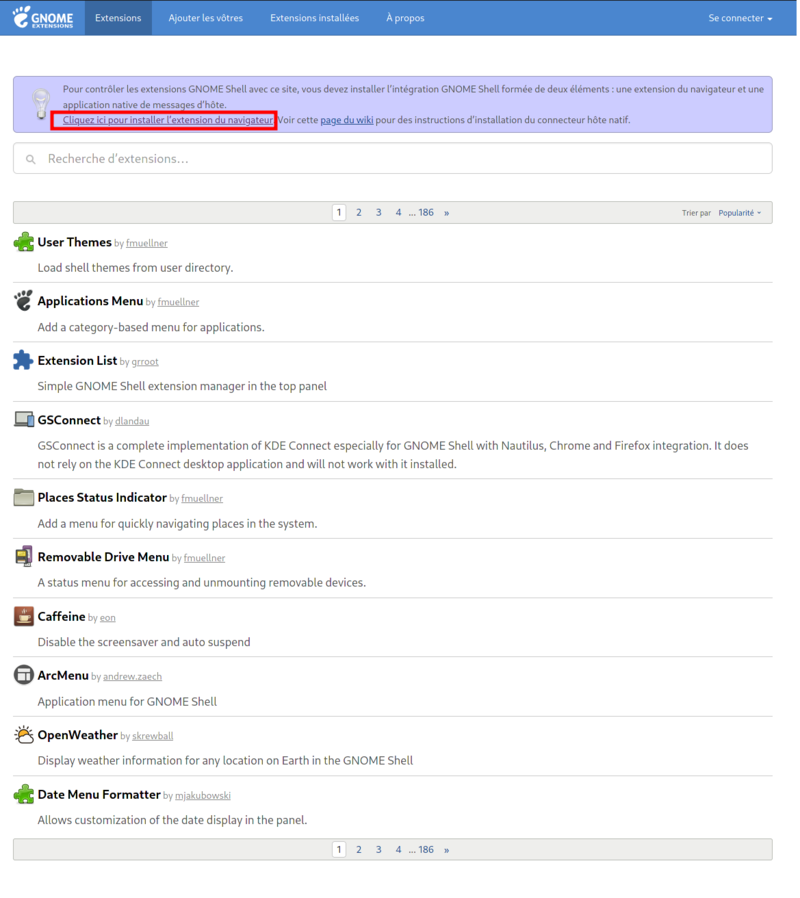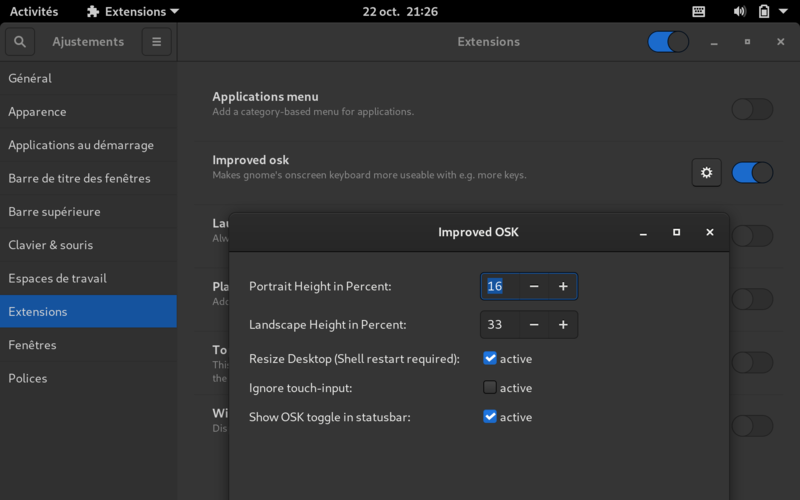| Other languages English ; |
Contents
Installing Mageia 8 on atom tablet (HP Elitepad 1000 G2)
- The Elitepad 1000 G2 is a HP tablet based on atom bay trail chipset
- It comes with Win 8.1 (64 bit) in UEFI mode and can be upgraded to Win 10
Caution :
- In any case we advice to you to buy this tablet specifically and some features do not work. This is only an example of what you can do with atom tablets
- The tablet has no usb plug but a hp special plug, you will need a power base or an hp to usb adapter and a usb hub
Required items:
- the tablet itself with fully charged battery
- base with usb connections or a adapter for usb and an usb hub
- usb keyboard
- usb mouse
- Mageia 8 Live USB key
Installation : which desktop-environment?
The installation follows a normal procedure except that the wifi card is not recognized, but it will be recognized at reboot.
As you will have to choose between several desktop environments, we advice in this special case to install at least Gnome, since it manages touchscreen and auto-rotation in a better way. Furthermore, GDM provides a virtual keyboard at the connection (and after), which is necessary to enter your session. Feel free to install several desktops and to contribute to this wiki by debugging the other desktops bugs.
Once Installed
Once installed, and after setting the network and updating your system, you will encounter several issues, here are a few tricks to solve the main problems
auto-rotation
For Gnome, you just need to go to the CCM or do an urpmi command and install iio-sensor-proxy and reboot. For KDE Plasma or other desktop environments you will also have to write a script to record the sensor signal and rotate the screen and the mouse. Some examples of scripts can be founds here but with no warranty of success:
https://github.com/donbowman/kde-auto-rotate
https://www.mageialinux-online.org/forum/topic-26032-1+installation-mageia-asus.php (in French)
On Screen Keyboard
Gnome has it own On Screen Keyboard (OSK). With other desktop-environments you need to install Onboard or equivalent that you can find in the CCM. The Gnome OSK as still two problems :
- It does not open with CCM
- It does not open with Firefox
For Firefox you will have to edit /etc/environment. Enter in root mode and write
| # gedit /etc/environment |
At the end of the file, write MOZ_ENABLE_WAYLAND=1 Save and restart the computer.
For the CCM the best way is to enhance OSK by adding an extension to gnome.
- Go to CCM or use urpmi to install chrome-gnome-shell'
- Go to the official gnome extensions website https://extensions.gnome.org/
- Install the browser connector:
- Search for Onscreen Keyboard
- Go to the «Improved OSK by NickShmyrev » and choose gnome 3.38 and one version (for example 8), switch the install button:
- Look for «tweaks» in the gnome software panel and then extensions. You can see that the improved osk is switched on. Open the settings and select « show OSK toogle in statusbar ». This should allow to open the keyboard in CCM.
Sound
It seems that the sound do not work with kernel 5.10.16 You need to install :
- kernel-desktop-5.15.65 or latest 5.15 (there is a bug with 5.19 and it cannot boot)
- alsa-sof-firmware
- libalsa-data
- lib64alsa2
Reboot.
Finally you will encounter the following bug : when listening music, the player will freeze and you will ear a beep that you cannot stop anymore (https://bugs.mageia.org/show_bug.cgi?id=29707) To solve it create the following file /etc/modprobe.d/alsa-base.conf and insert « options snd_sof sof_debug = 1 »
| # gedit /etc/modprobe.d/alsa-base.conf |
Bluetooth
You will need to get the windows 10 Broadcom UART bluetooth driver at https://support.hp.com/fr-fr/drivers/selfservice/hp-elitepad-1000-g2-tablet/6629138 This is an .exe file "SP65602.exe". Click on it to open and go to Win64. Copy the right .hcd file corresponding to your bcm43241 card in lib/firmware/brcm/BCM.hcd:
| # cp BCM43241B0_002.001.013.0073.0074.hcd /lib/firmware/brcm/BCM.hcd |
Create a startup script:
| # gedit /etc/rc.d/rc.local |
and insert:
| #!/bin/bash sleep 5 hciattach -n -p /dev/ttyS1 bcm43xx 3000000 & |
Don't forget to make it executable with chmod.
The goal of this script is to start the UART bluetooth card, but it remain unclear why 'ttyS1'. Any comment is welcome.
Remaining issues
- The cameras won’t work since the new atomisp driver does not include the two cameras drivers (Cameras IMX175 and ?).
- There is also a SD card reader in the tablet and a 4G module.
- The tablet randomly freezes once a day. Possible solution in https://wiki.debian.org/InstallingDebianOn/Asus/X205TA with the drawback to increase power consumption.
- Bug of Firefox, closes when scrolling the bookmarks list.
- Bug of Gnome Nautilus when scrolling a list of files.
Note
This work was done with the help of Mageia Linux Online users https://www.mageialinux-online.org/forum/topic-30105+installation-sur-tablette-mageia-8.php