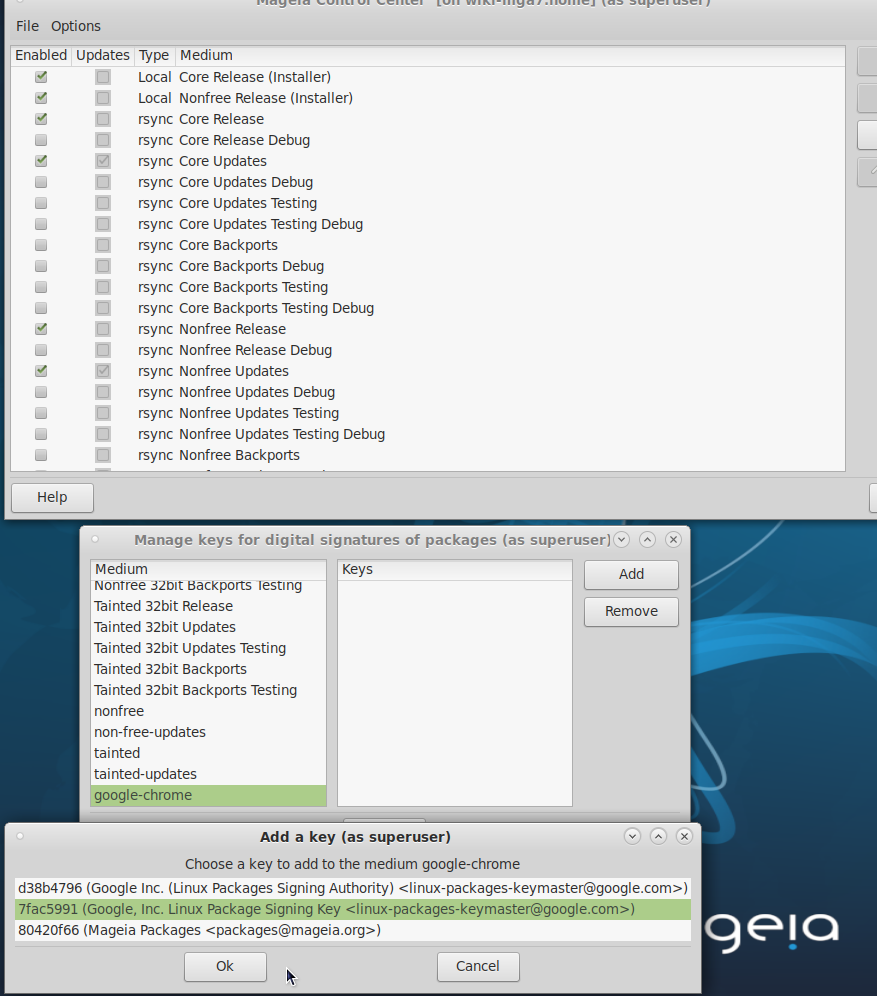| Other languages Deutsch ; English ; français ; |
| Synopsis: How to install Google's Chrome web browser in Mageia Linux. Please note: this is the official Google release and is referrred to as google-chrome-stable (not to be confused with chromium-browser). |
Contents
- 1 Introduction
- 2 Benefits
- 3 Overview
- 4 Preparation
- 5 Add Google key to Mageia install configuration
- 6 Install google-chrome-stable
- 7 Running google-chrome-stable
- 8 Updating google-chrome-stable
- 9 Appendix-1: References and links
- 10 Appendix-2: What happens without Google's signing key?
- 11 Appendix-3: Manual install latest release
- 11.1 step-a: find version number of currently installed google-chrome-stable
- 11.2 step-b: compare installed version number with latest available version
- 11.3 step-c: if your installed version is older than the latest version then
- 11.3.1 step-c-1: remove current installed version:
- 11.3.2 step-c-2: construct URL for downloading google-chrome-stable RPM
- 11.3.3 step-c-3: download the latest version from Google
- 11.3.4 step-c-4: verify the downloaded google-chrome-stable RPM
- 11.3.5 step-c-5: if verified OK then install downloaded google-chrome-stable RPM:
- 11.3.6 step-c-6: confirm newly installed version of google-chrome-stable
- 11.4 Alternatively, direct install from Google
Introduction
Google Chrome is a cross-platform web browser developed by Google.
This page describes how to install Google Chrome, referred to as google-chrome-stable, in Mageia Linux.
Today, for Linux: Google only provides google-chrome-stable for 64-bit systems (no longer 32-bit systems).
| WARNING:
As of Saturday 17th June 2023, Google's Linux package Signing Key "gpg-pubkey-7fac5991-4615767f Google, Inc. Linux Package Signing Key <linux-packages-keymaster@google.com> public key" appears to be obsolete.
Two observations: The following package has bad signature: /var/cache/urpmi/rpms/google-chrome-stable-114.0.5735.198-1.x86_64.rpm: Invalid Key ID (OK (RSA/SHA512, Sat 24 Jun 2023 04:03:13 BST, Key ID 4eb27db2a3b88b8b)) Do you want to continue installation ? (y/N) n Observation-2: Google's own "Linux Software Repositories" page states that "Linux Package Signing Key" with fingerprint ending "7FAC 5991" is "Obsolete". Reference: https://www.google.com/linuxrepositories/ This means that you will not get a properly signed latest google-chrome-stable when you attempt to install or update it using urpmi. This issue has been reported as a bug in the chromium bug reporting system: https://bugs.chromium.org/p/chromium/issues/detail?id=1456806 A manual work-around for this "package has bad signature" is provided in: Appendix-3: Manual install latest release (below). |
Benefits
- google-chrome-stable has some features that are not available in chromium-browser (which is available as a package to install in Mageia).
The differences between chromium-bowser and google-chrome-stable are summarized in Wikipedia.
One key difference is that, on Mageia, there is a 32-bit version of chromium-browser available while Google no longer provides a 32-bit google-chrome-stable. - It is more secure to verify the installation image from Google with Google's Linux signing key.
- Adding Google's URPMI repository for google-chrome-stable means that new updates will be installed when Mageia's system update (urpmi --auto-update) is run.
Overview
- Install and configure sudo (if not already installed)
- Configure the Google URPMI repository in Mageia
- Download and import Google's Linux Package signing key
- Verify key
- Add Google's key to Mageia's URPMI configuration
- Install google-chrome-stable
Preparation
Verify using 64 bit system
Google chrome is no longer available for 32-bit Linux systems.
To check:
echo Google-chrome-stable $([ "x86_64" = $(uname -m) ] && echo "on 64-bit is "|| echo "on non-64-bit is *not*" ) available
Example on 64-bit:
Example on 32-bit:
Install pre-requisites
sudo
This page shows examples using the sudo command.
Check sudo is installed and configured with this guide: Configuring sudo
Add Google's URPMI source for google-chrome-stable
Adding Google's URPMI source for google-chrome-stable will enable any pending updates to be automatically fetched and installed when Mageia is updated (e.g. with: urpmi --auto-update).
Run the following command in a terminal:
| $ /bin/sudo urpmi.addmedia --update google-chrome http://dl.google.com/linux/chrome/rpm/stable/x86_64/ |
Example:
Add key for Google's Linux rpms
Run the following command in a terminal:
/bin/sudo rpm -import https://dl-ssl.google.com/linux/linux_signing_key.pub
Verify key
To verify the key, execute this command in a terminal:
rpm -qi gpg-pubkey-7fac5991-*
Example:
Add Google key to Mageia install configuration
Start Mageia Control Center
Select the Software Mangement in the left hand margin then click on Configure media sources for install and update (on the right hand side).

|
| ^ click on: Configure media sources for install and update. |
In Configure media sources click on Options and select Manage keys

|
| ^ click on: Options and select Manage keys. |
Manage keys: scroll down to google chrome and click add
Install google-chrome-stable
To install google-chrome, execute this command in a terminal:
/bin/sudo urpmi google-chrome-stable # Install Chrome
Example:
Running google-chrome-stable
For example, using:
/usr/bin/google-chrome-stable # run Chrome
It can also be started from the desktop environment (DE). For example, in MATE desktop: Applications => Internet => More => Google Chrome.
By right-clicking on the Mate DE menu display of Google Chrome a launcher icon can be added to both the MATE panel and desktop.
Updating google-chrome-stable
If google-chrome-stable has been installed as described in this wiki page then any pending updates for google-chrome-stable will automatically be installed when a Mageia system update is done.
For example, using:
/bin/sudo urpmi --auto-update # Install any pending Mageia system updates
Note that the update can be done if you are currently running google-chrome-stable.
In order to switch the currently running (eg pre-update version) then click on the three vertical dots (at top right) and select Help then select About Google Chrome and click left mouse button.
If the Mageia system update has completed and a new version of google-chrome-stable been installed then the About Google Chrome screen will offer a Relaunch option.
Click on Relaunch to restart google-chrome-stable with the same tabs and pages you already have open.
Example:

|
| ^ About Google Chrome screen offers a Relaunch option |
It has been observed that there are quite often security updates for google-chrome-stable.
This is probably because it is a very popular web browser (reported as 2.65 billion users) and therefore a high value target for adversaries who want to exploit any vulnerabilities.
In 2022 alone up to November, some 8 critical updates addressing zero-day security vulnerabilities have been provided by Google.
If you do choose to use google-chrome-stable then it is wise to keep up-to-date with news and run regular Mageia system updates.
Appendix-1: References and links
| # | comment | link |
|---|---|---|
| 1 | Google's notes about Linux Software Repositories (with keys detail) | https://www.google.com/linuxrepositories/ |
| 2 | Differences between chromium-bowser and google-chrome-stable | https://en.wikipedia.org/wiki/Chromium_(web_browser)#Differences_from_Google_Chrome |
| 3 | Most asked questions about Chromium and Chrome in Mageia Forums | https://forums.mageia.org/en/viewtopic.php?f=36&t=2053&p=15047&hilit=Chrome+questions#p15047 |
| 4 | Google Chrome release updates from the Chrome team. | Chrome releases |
| 5 | News about Google Chrome | Google Chrome blog |
| 6 | Research or file a Chrome bug | Chrome bugs |
| 7 | Community help | Google Chrome community help |
Appendix-2: What happens without Google's signing key?
It is still possible to install google-chrome-stable but the install image is not verified using the key.
It is more secure to verify the install image with Google's key.
Without the key, an install (or update) would typically pause the install and prompt for a Y/N response and display a warning message like:
| WARNING: The following package has bad signature:
/var/cache/urpmi/rpms/google-chrome-stable-80.0.3987.106-1.x86_64.rpm: Medium without key (OK (DSA/SHA1, Thu 13 Feb 2020 04:32:35 GMT, Key ID a040830f7fac5991)) |
Also, without the key, you could be installing a bogus copy of google-chrome-stable which may have been modified outside of Google.
Note that you can review the imported keys with:
rpm -q gpg-pubkey --qf '%{NAME}-%{VERSION}-%{RELEASE}\t%{SUMMARY}\n'
Example:
[user@localhost ~]$ rpm -q gpg-pubkey --qf '%{NAME}-%{VERSION}-%{RELEASE}\t%{SUMMARY}\n'
gpg-pubkey-80420f66-5d0d4576 Mageia Packages <packages@mageia.org> public key
gpg-pubkey-7fac5991-4615767f Google, Inc. Linux Package Signing Key <linux-packages-keymaster@google.com> public key
gpg-pubkey-d38b4796-570c8cd3 Google Inc. (Linux Packages Signing Authority) <linux-packages-keymaster@google.com> public key
In this example (above) the key gpg-pubkey-7fac5991-4615767f as of 17 June 2023 is labelled as obsolete by Google.

|
| ^ Google's Linux Package Key labelled "Obsolete" on https://www.google.com/linuxrepositories/ |
Appendix-3: Manual install latest release
The following method may be needed if the upstream Google download directory has not updated their media_info/[hdlist.cz|MD5SUM|synthesis.hdlist.cz] files for the most recent release.
This may become evident when you do not get the latest version when you run: /bin/sudo urpmi --auto-update. Also, you may see a red boxed warning at the top right in Google Chrome that the current version is out of date.
It may also be needed if you are seeing the "package has bad signature" error message when attempting to install or update.
A work-around is to install the google-chrome-stable RPM as follows:
step-a: find version number of currently installed google-chrome-stable
rpm -q google-chrome-stable
Example:
[use@localhost ~]$ rpm -q google-chrome-stable google-chrome-stable-114.0.5735.198-1
step-b: compare installed version number with latest available version
Look for the latest google-chrome-stable version number for Linux.
Hint, use this search: What is the latest official version of Google Chrome for Linux?
The above google search should provide a table like this:
| platform | version | release date |
|---|---|---|
| Chrome on Windows | 115.0.5790.98 | 2023-07-18 |
| Chrome on macOS | 115.0.5790.98 | 2023-07-18 |
| Chrome on Linux | 115.0.5790.98 | 2023-07-18 |
| Chrome on Android | 114.0.5735.196 | 2023-06-27 |
| Chrome on iOS | 115.0.5790.130 | 2023-07-18 |
In this example (from 2023_07_19), we see the latest Linux version is: 115.0.5790.98 released on 2023-07-18.
step-c: if your installed version is older than the latest version then
step-c-1: remove current installed version:
/bin/sudo urpme google-chrome-stable
Example:
[mpb@z600-mageia8 ~]$ /bin/sudo urpme google-chrome-stable
removing google-chrome-stable-114.0.5735.198-1
removing package google-chrome-stable-114.0.5735.198-1
1/1: removing google-chrome-stable-114.0.5735.198-1
##########################################################
step-c-2: construct URL for downloading google-chrome-stable RPM
The URL will have the form: <base_part><version_number>"-1.x86_64.rpm".
The <base_part> is:
http://dl.google.com/linux/chrome/rpm/stable/x86_64/google-chrome-stable-
So, for the example shown here, the URL needed is:
vvvvvvvvvvvvv
http://dl.google.com/linux/chrome/rpm/stable/x86_64/google-chrome-stable-115.0.5790.98-1.x86_64.rpm
^^^^^^^^^^^^^
step-c-3: download the latest version from Google
cd ~/Downloads
wget http://dl.google.com/linux/chrome/rpm/stable/x86_64/google-chrome-stable-115.0.5790.98-1.x86_64.rpm
Example showing download of version 115.0.5790.98 released on 2023-07-18:
[user@localhost ~]$ cd ~/Downloads [user@localhost Downloads]$ wget http://dl.google.com/linux/chrome/rpm/stable/x86_64/google-chrome-stable-115.0.5790.98-1.x86_64.rpm --2023-07-19 17:00:59-- http://dl.google.com/linux/chrome/rpm/stable/x86_64/google-chrome-stable-115.0.5790.98-1.x86_64.rpm Resolving dl.google.com (dl.google.com)... 142.250.179.238, 2a00:1450:4009:81d::200e Connecting to dl.google.com (dl.google.com)|142.250.179.238|:80... connected. HTTP request sent, awaiting response... 200 OK Length: 100868368 (96M) [application/x-rpm] Saving to: ‘google-chrome-stable-115.0.5790.98-1.x86_64.rpm’ google-chrome-stable-115.0.5790.98-1.x86_64.rpm 100%[=======================>] 96.20M 8.45MB/s in 11s 2023-07-19 17:01:10 (8.56 MB/s) - ‘google-chrome-stable-115.0.5790.98-1.x86_64.rpm’ saved [100868368/100868368]
step-c-4: verify the downloaded google-chrome-stable RPM
rpm --checksig -v ~/Downloads/google-chrome-stable-115.0.5790.98-1.x86_64.rpm
Example:
[user@localhost ~]$ rpm --checksig -v ~/Downloads/google-chrome-stable-115.0.5790.98-1.x86_64.rpm
/home/mpb/Downloads/google-chrome-stable-115.0.5790.98-1.x86_64.rpm:
Header V4 RSA/SHA512 Signature, key ID a3b88b8b: OK
Header SHA256 digest: OK
Header SHA1 digest: OK
Payload SHA256 digest: OK
V4 RSA/SHA512 Signature, key ID a3b88b8b: OK
MD5 digest: OK
step-c-5: if verified OK then install downloaded google-chrome-stable RPM:
/bin/sudo urpmi ~/Downloads/google-chrome-stable-115.0.5790.98-1.x86_64.rpm Example:
[user@localhost ~]$ /bin/sudo urpmi ~/Downloads/google-chrome-stable-115.0.5790.98-1.x86_64.rpm
installing google-chrome-stable-115.0.5790.98-1.x86_64.rpm from /home/mpb/Downloads
Preparing... ##################################################################
1/1: google-chrome-stable ##################################################################
step-c-6: confirm newly installed version of google-chrome-stable
rpm -q google-chrome-stable
Example:
[user@localhost ~]$ rpm -q google-chrome-stable google-chrome-stable-115.0.5790.98-1
Alternatively, direct install from Google
This skips the rpm --checksig step and so is not as secure as the method shown above which includes rpm --checksig
/bin/sudo urpmi http://dl.google.com/linux/chrome/rpm/stable/x86_64/google-chrome-stable-115.0.5790.98-1.x86_64.rpm
Note, the following example shows installing version 115.0.5790.98 from 2023-07-18 (replacing the previously installed version 114.0.5735.198):
[user@localhost ~]$ /bin/sudo urpmi http://dl.google.com/linux/chrome/rpm/stable/x86_64/google-chrome-stable-115.0.5790.98-1.x86_64.rpm
[sudo] password for user:
installing google-chrome-stable-115.0.5790.98-1.x86_64.rpm from /var/cache/urpmi/partial
Preparing... ##################################################################################################
1/1: google-chrome-stable ##################################################################################################
1/1: removing google-chrome-stable-114.0.5735.198-1.x86_64
##################################################################################################