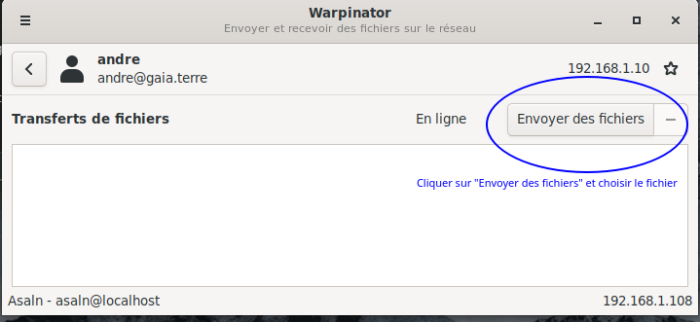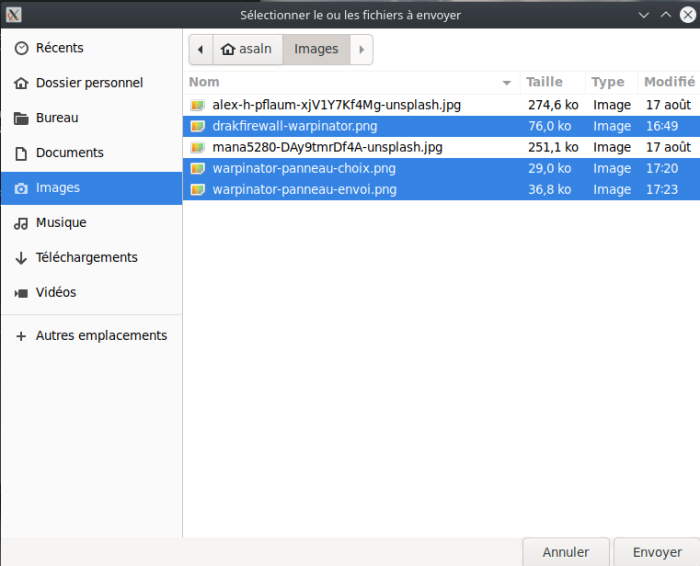(→Install the package: Link to our page on flatpak) |
|||
| Line 16: | Line 16: | ||
=== Install the package === | === Install the package === | ||
| + | |||
| + | For a general introduction to flatpak on Mageia, see [[Ways_to_install_programs#Flatpak]]. | ||
So we start by installing flatpak (if not already done) : | So we start by installing flatpak (if not already done) : | ||
| Line 31: | Line 33: | ||
{{console|flatpak run org.x.Warpinator}} | {{console|flatpak run org.x.Warpinator}} | ||
| − | |||
=== Set up and use Warpinator === | === Set up and use Warpinator === | ||
Revision as of 14:31, 9 September 2021
| Other languages English ; Français ; |
Contents
Install Warpinator under Mageia
Presentation
It is not uncommon today to have several computers in a house. But when you want to share a document you often use a key, a card, an external disk. We even go as far as to use the Internet to send a file two meters away from us, a real treat...
One solution (among others)
Warpinator is a software proposed by Linux Mint. Its purpose is to facilitate file exchange in a local network without needing anything else.
Its author having created a "universal" flatpak package, the installation is simplified on all distributions. That's good: Mageia manages flatpak.
The installation of flatpak for Mageia on their site: https://flatpak.org/setup/Mageia/
Install the package
For a general introduction to flatpak on Mageia, see Ways_to_install_programs#Flatpak.
So we start by installing flatpak (if not already done) : Template:User to root Then we add the flathub repository : {{root console|flatpak remote-add --if-not-exists flathub https://flathub.org/repo/flathub.flatpakrepo
Then we install Warpinator thanks to flatpak which will look for it on the flathub repository:
There we answer yes (y) to everything (there are dependencies especially at the first installation). Here is Warpinator installed. A Warpinator entry is added in the applications menu, section "Tools". To launch Warpinator in a terminal you have to enter (as a normal user) :
Set up and use Warpinator
Once launched, Warpinator will fetch computers from the local network; obviously, these computers must have launched Warpinator as well. In the first panel you will see the name of the logged-in user and the name of the machine and its local ip and at the bottom your own identifier, machine, local ip. Be careful that the computers must be in the same local network i.e. the first three blocks of the ip address must be the same: here the network is 192.168.1.xxx.
Special Mageia (as well as systems that use a firewall.)
Mageia uses a firewall by default. So you'll have to open the ports used by Warpinator: these are, by default, ports 42000 in tcp and udp as well as the port of zeroconf ("Automatic discovery of network and slp services"). You can check it in the Warpinator preferences (top left, the small lines). In the "Network" section it is easier to leave the default values.
To open these ports we'll launch the "Mageia Control Center", go to the "Security" section, then "Configure your Personal Firewall" (or in a terminal we'll type "drakfirewall"). We check the box "Automatic discovery of network services (zeroconf and slp)" then we click at the bottom on the "Advanced" button and we add, as an exception, the port 42000 in tcp and udp so
| Note: It also works in a VirtualBox virtual machine provided that we set the network of the virtual machine on "bridge" so that it is in the same local network as the master machine. This is the case here: the light screenshots are taken from a virtual machine under Mageia 8 beta and sent to the master machine under Mageia 7 (dark screenshots) with Warpinator. |
:
In Warpinator you can see the machines and users. Just click on one or the other to access the sharing panel:
Choose the file to be sent (or the files with the Shift or Ctrl keys) :
The receiving computer must accept the receipt by clicking on the check mark:
Conclusion
And that's it, share your files across your network without worries.
Warpinator is a very practical tool with an extremely simple interface.